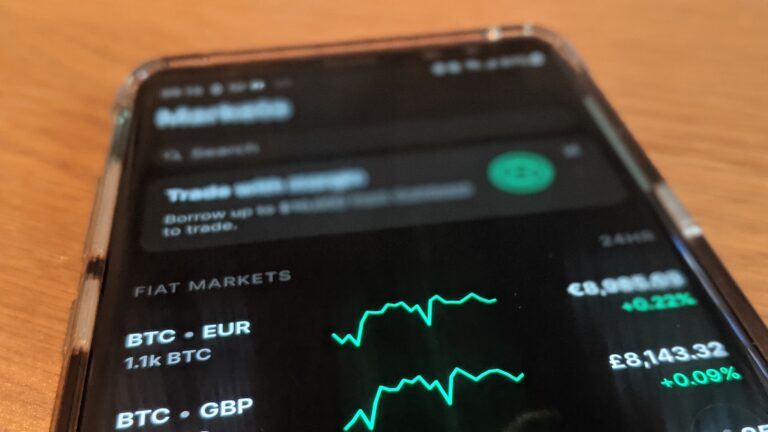
Coinbase Connection Issues: What Are They and How Can You Fix Them?
September 3, 2022Coinbase, one of the world’s leading crypto exchanges, is a popular portal for both retail and institutional investors. The exchange, based out of the United States, touts a user base of 103 million verified customers, in addition to 14,500 institutions across 100 countries.
Often, users struggle with Coinbase connection issues, although they can sometimes do something about them. Despite the exchange’s user friendly and easy to navigate trading portal, it does occasionally have its glitches.
Exchange-Wide Outages and Connection Failures
Coinbase became infamous in February 2022 after running a Super Bowl advertisement that led to a massive influx of user and site activity, causing the exchange to temporarily go down and users to experience connectivity issues for more than an hour.
Typically, when Coinbase is experiencing a connection issue or downtime stemming from an exchange-wide error, there will be an accompanying message making it clear that the exchange is down. In such cases users will normally see an update saying “We’re having connection issues. We’re looking into it right now. Please try again later. Your funds are safe.” Users will have to wait until the exchange is back online and fully operational in order to gain access to trading.
Coinbase allows users to check the status of the exchange on their Status page. They also have a dedicated Coinbase Support Twitter account that will publish exchange-wide outages and connection issues, in addition to security warnings.
Troubleshooting Coinbase Connectivity Issues on Mobile Devices
Outside of such events, it is rare for Coinbase’s exchange to have downtime. However, users may experience connectivity issues or encounter difficulty establishing a connection.
When using the mobile app, the most common solution to connection errors is to close the app and restart your mobile device. Occasionally it may require updating your smartphone’s operating software or making sure that you have the latest version of the app downloaded.
Barring that, users can experience connectivity issues with the exchange when they are not on a secure source of the internet. Double check that your mobile device has a strong connection or that you are connected to the internet via Wi-Fi to avoid a simple error. The exchange even recommends attempting to switch between Wi-Fi and cellular data (or vice versa) in the event that you encounter connectivity issues.
The exchange also encourages users encountering errors to clear their Coinbase mobile app cache. To do so, users should navigate to their phone settings tab then select the Coinbase app. Users should have the option to “clear cache on next launch,” although certain mobile phones may limit this feature.
Coinbase warns users that the exchange is not optimized for use via mobile web, tablet or Windows phone. Instead, the exchange recommends that all mobile users connect via their smartphone’s supported Coinbase app.
If all else fails, it is recommended that you delete the app from your smartphone and try downloading it from scratch. While the process can be a hassle, it will ensure that you have the most up to date version of the application, in addition to deleting any errors your phone may have encountered.
Also read: How to Transfer Crypto From Binance to Coinbase
Connectivity Issues on Desktop
For users of Coinbase’s desktop or web browser exchange who encounter connectivity issues, the exchange recommends a hard reset for your device as the first step in troubleshooting. From there, clients should make sure that their device operating system is fully updated, such as downloading the most recent update for Windows.
The exchange also recommends users clear their web browser’s cache and cookies. For users of Google Chrome, this can be done by selecting the three vertical dots in the browser’s upper right-hand corner. From there, users should navigate to the history tab on the left-hand options bar and then click “clear browsing data.” Users should check the option for “Cookies and other site data” and “Cached images and files” in order to troubleshoot the error.
If users are still having connectivity issues, the exchange recommends disabling web browser extensions. Extensions, such as commonly used ad blockers, can sometimes interfere with the exchange’s ability to function and operate properly.
On Google Chrome, this can be achieved by clicking the puzzle piece icon next to the web address bar. From there, users can select each of their extensions and disable them on Coinbase or turn them off all together. It’s recommended that a user turn off all extensions at first in order to see if the connectivity issue resolves, before turning them back on again.
An alternative method is to enter the browser’s incognito mode, which, in addition to blocking certain user activity and browsing history, will also limit extensions and scripts being run through the normal browser. Google Chrome users can do this by clicking the three dots in the right-hand corner and selecting “New Incognito window.”
If connectivity issues still persist, Coinbase recommends attempting to switch web browsers. While the exchange is built to operate on all of the popular web browsers, more obscure
browser options may not be fully supported.
Contacting Coinbase Support
If you have tried all of the above steps and still encounter connectivity issues, Coinbase encourages users to contact their support team. The exchange offers a Help Center for troubleshooting issues, in addition to chat support with a virtual assistant or agent.
The exchange has several guidelines listed for contacting support in order to help the company better understand the issue the user is experiencing. They ask users to supply their support center with the trading platform they are using (i.e. desktop vs iOS or Android) in addition to the version of the app they are currently running. The exchange also asks customers to submit a screenshot of the error message or bug if possible, as well as any steps the user has taken in order to reproduce the error/bug.
Source: Read Full Article


